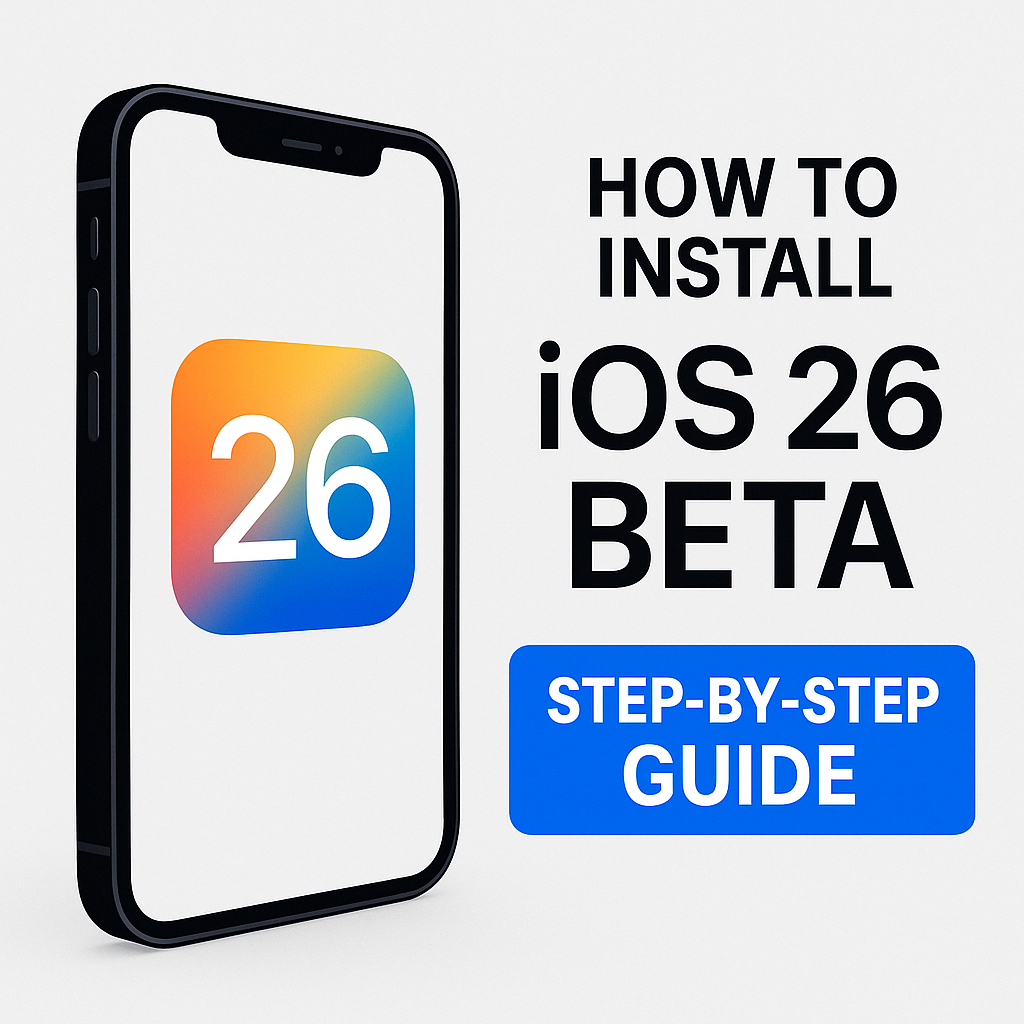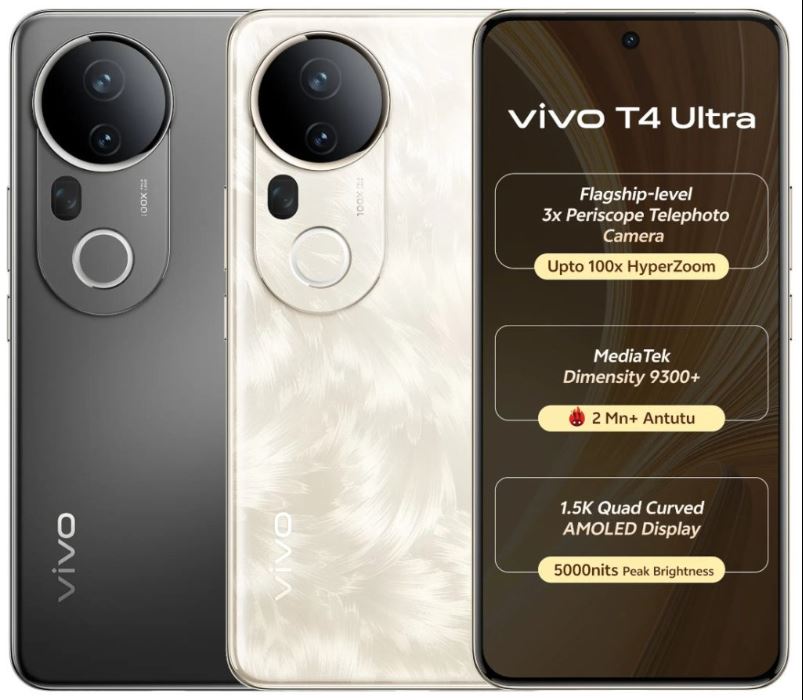Ready to Try iOS 26? Here’s What You Need to Know First
Apple has officially unveiled iOS 26 at WWDC 2025, bringing powerful new AI features, a futuristic design, and smarter Siri capabilities. If you're eager to try it out early, the iOS 26 Developer Beta is now available for supported iPhones. In this guide, you'll learn how to safely install iOS 26 beta, back up your data, and get a sneak peek into the future of iOS—without risking your daily phone setup.
📱 How to Install iOS 26 Beta on iPhone: Complete Step-by-Step Guide
Want to try iOS 26 early? Apple’s iOS 26 Developer Beta is here, featuring a stunning new Liquid Glass UI, AI-powered features, and Live Call Translation. This guide will show you exactly how to install iOS 26 beta on your iPhone the safe way—even if you’re not a developer.
⚠️ Don’t forget: iOS 26 is in beta. That means bugs, app crashes, and limited app compatibility are all possible. Always back up your iPhone before installing.
✅ iOS 26 Compatibility: Which iPhones Support iOS 26 Beta?
Before installing, check if your device is compatible:
✅ iPhone 15, 14, 13, 12, 11 series
✅ iPhone SE (2nd gen and later)
🔎 How to check your iPhone model:
Go to Settings → General → About → Model Name
🔗 View full list of iOS 26 supported iPhones (create internal link to a device list blog)
🔍 Developer Beta vs Public Beta: Which One Should You Choose?
There are two ways to access iOS 26:
| Beta Type | Access Time | Who Can Use It |
|---|---|---|
| Developer Beta | Available Now | Free or paid developer account |
| Public Beta | July 2025 | Free for everyone |
This guide shows you how to install the Developer Beta (available today).
Want to wait? Here’s how to sign up for iOS 26 Public Beta (link to future blog).
🧑💻 Step 1: Enroll in Apple Developer Program
You must register for Apple’s developer program to access the iOS 26 beta.
🆓 Free Developer Account (no payment needed)
Sign in with your Apple ID.
Tap Enroll, agree to terms.
💳 Paid Developer Account ($99/year)
Tap Enroll, complete payment.
You’ll get early access to APIs and beta OS builds.
📌 Note: The free account gives you enough access for installing the beta.
⚙️ Step 2: Enable Beta Updates on Your iPhone
Once enrolled:
Open Settings → General → Software Update
Tap Beta Updates
Select iOS 26 Developer Beta
Your iPhone is now set to receive developer beta versions.
⬇️ Step 3: Download and Install iOS 26 Beta
Now it’s time to install:
Still in Settings → General → Software Update
Tap Download and Install
Enter your device passcode
Wait for the process to complete (20–45 minutes)
Make sure you’re on Wi-Fi and at least 50% battery.
💾 Step 4: Restore Your Backup (If Needed)
If you backed up your iPhone before installing iOS 26, now’s the time to restore your data.
Choose Set Up from iCloud or Set Up from Mac/PC Backup during installation.
🔗 How to back up your iPhone – Apple Support
⚠️ Pro Tips Before Using iOS 26 Beta
🔋 Battery life may drain faster.
💳 Some banking & UPI apps may not work.
📱 Use a secondary device if possible.
🐛 Report bugs via the Feedback Assistant app (installed automatically with the beta).
⏪ How to Downgrade from iOS 26 Beta to iOS 18 (Stable Version)
Don’t like the beta? You can go back to iOS 18, but it will erase your data.
🔄 Downgrade Process
Download the correct iOS 18 IPSW file from https://ipsw.me
Connect iPhone to Mac/PC via cable
Open Finder (Mac) or iTunes (Windows)
Put iPhone in Recovery Mode:
Press & release Volume Up
Press & release Volume Down
Hold Side Button until recovery screen shows
Select the IPSW file and click Restore
⚠️ You can’t restore an iOS 26 backup to iOS 18. Use an older backup made before the beta update.
📅 iOS 26 Release Timeline
June 2025: iOS 26 Developer Beta (available now)
July 2025: iOS 26 Public Beta
September 2025: Final iOS 26 stable release with iPhone 17 launch
📌 Final Thoughts: Should You Install iOS 26 Beta?
If you’re curious about the future of iOS—and can handle the risk of bugs—iOS 26 beta is a fun, forward-looking update to try. Just be prepared for hiccups, and don’t forget to back up.
Have questions about features or bugs? Leave a comment below or read our full guide on What’s New in iOS 26 (Read Here).
Recent Posts
- 🇮🇳 UPSC EPFO भर्ती 2025: अब मिलेगी प्रतिष्ठित केंद्र सरकार की नौकरी, 230 पदों पर सुनहरा अवसर
- Jawa 350 Returns in 2025 – Full Review, Specs & ₹2.15 Lakh Price Tag
- RRB JE CBT 2 Result 2025 Out Now – Check What’s Next
- Top 10 Best Petrol Cars Under ₹10 Lakh in India (2025)
- Gautam Adani Net Worth & Biography 2025
Categories
- Automobiles Updates (19)
- Daily News update (81)
- Finance (1)
- Net Worth & Biography (8)
- Sarkari Jobs (11)
- Sarkari Result & Admit Cards (6)
- Sports (1)
- Technology news (32)